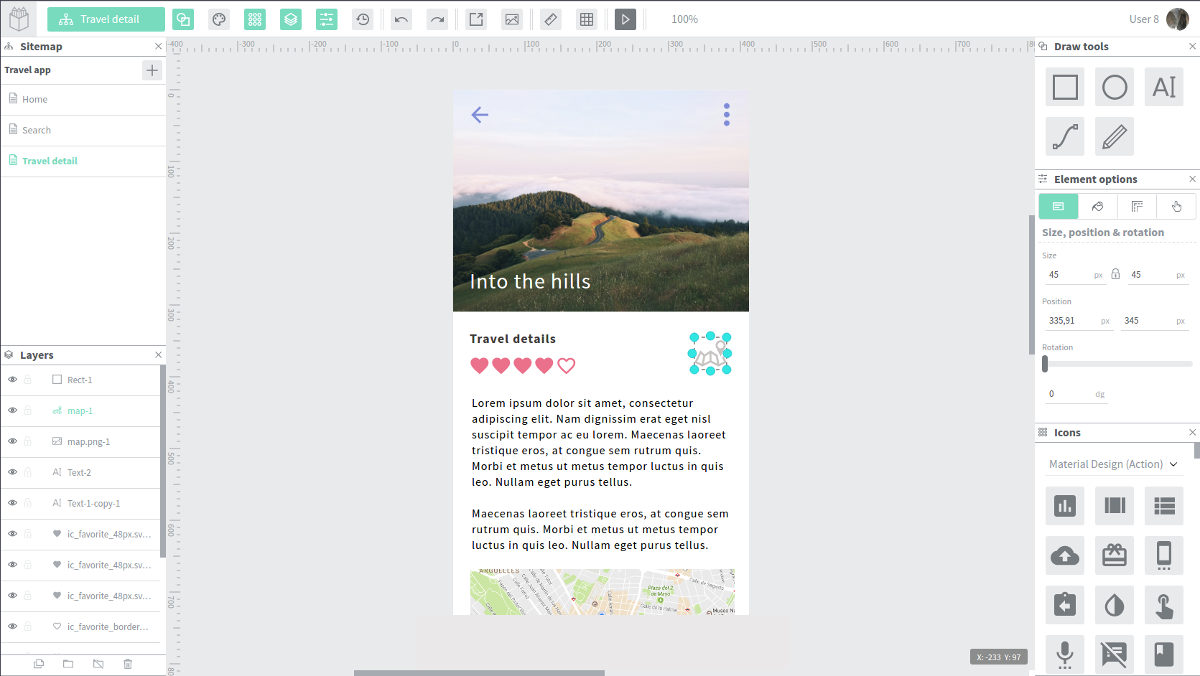|
|
||
|---|---|---|
| .github | ||
| backend | ||
| common/uxbox/common | ||
| docker | ||
| docs | ||
| frontend | ||
| sample_media | ||
| .gitattributes | ||
| .gitignore | ||
| .travis.yml | ||
| CONTRIBUTING.md | ||
| LICENSE | ||
| manage.sh | ||
| README.md | ||
UXBOX
Introduction
The open-source solution for design and prototyping. UXBOX is currently at an early development stage but we are working hard to bring you the beta version as soon as possible. Follow the project progress in Twitter or Github and stay tuned!
SVG based
UXBOX works with SVG, a standard format, for all your designs and prototypes . This means that all your stuff in UXBOX is portable and editable in many other vector tools and easy to use on the web.
Development
Introduction
The main development environment consists in a docker compose configuration that starts the external services and the development container (called devenv).
We use tmux script in order to multiplex the signle terminal and run both the backend and frontend in the same container.
System requirements
You should have docker and docker-compose installed in your system
in order to set up properly the uxbox development enviroment.
In debian like linux distributions you can install it executing:
sudo apt-get install docker docker-compose
Start the devenv
Requires a minimum knowledge of tmux usage in order to use that development environment.
For start it, staying in this repository, execute:
./manage.sh run-devenv
This will do the following:
- Build the images if it is not done before.
- Starts all the containers in the background.
- Attaches to the devenv container and executes the tmux session.
First steps with tmux
Now having the the container running and tmux open inside the container, you are free to execute any commands and open many shells as you want.
You can create a new shell just pressing the Ctr+b c shortcut. And Ctrl+b w for switch between windows, Ctrl+b & for kill the current window.
Inside the tmux session
UI
The UI related tasks starts automatically so you do not need do anything. The window 0 and window 1 are used for the UI related environment.
Backend
The backend related environment is located in the window 2, and
you can go directly to it using ctrl+b 2 shortcut.
By default the clojure repl will be executed, waiting you to run commands or start the http server.
Then use (start) to start all the environment, (stop) for stoping
it and (reset) for restart with code reloading. If some exception is
raised when code is reloaded, just use (repl/refresh) in order to finish
correctly the code swaping and later use (reset) again.
If this is your first run, you maybe want to load fixtures first. Then you can done this in two ways:
- In the same repl, require the
uxbox.fixturesnamespace and execute(uxbox.fixtures/-main []). - Stop the repl with
Ctrl+cand then executeclojure -Adev -m uxbox.fixtures; then start the repl again withclojure -Adev:repl.
Production (Docker)
Docker is also used to build release images for backend and
frontend. Use the helper script manage.sh to build the images. You
can run locally UXBOX through a docker-compose or by manually running
the containers.
Complementary to the docker images you can build locally from this repository, you can find additionnal flavors for backend and frontend on external repositories:
Persistent data
The UXBOX installation and all data are stored in the database (file
uploads, etc). The docker daemon will store that data within the
docker directory /var/lib/docker/volumes/.... That means your data
is saved even if the container crashes, is stopped or deleted.
The default production docker-compose already handles it for you,
but if you. So check the docker/docker-compose.yml file.
Configuration via environment variables
The following environment variables are also honored for configuring your UXBOX instance:
Frontend
Only available at build time!
-e UXBOX_API_URL=...(defaults to/api)-e UXBOX_VIEW_URL=...(defaults to/view/)-e UXBOX_DEMO_WARNING=...(not defined, setting any value will activate demo mode)
Available at runtime:
-e LANG=...(defaults toen_US.UTF-8)-e LC_ALL=...(defaults toC.UTF-8)
Backend
Available at runtime:
-e LANG=...(defaults toen_US.UTF-8)-e LC_ALL=...(defaults toC.UTF-8)-e UXBOX_HTTP_SERVER_PORT=...(defaults to6060)-e UXBOX_HTTP_SERVER_DEBUG=...(defaults totrue)-e UXBOX_HTTP_SERVER_CORS=...(defaults tohttp://localhost:3449)-e UXBOX_DATABASE_USERNAME="..."(defaults tonil)-e UXBOX_DATABASE_PASSWORD="..."(defaults tonil)-e UXBOX_DATABASE_URI="..."(defaults to-e UXBOX_DATABASE_NAME="..."(defaults to"uxbox")-e UXBOX_DATABASE_SERVER="..."(defaults to"localhost")-e UXBOX_DATABASE_PORT=...(defaults to5432)-e UXBOX_MEDIA_DIRECTORY=...(defaults toresources/public/media)-e UXBOX_MEDIA_URI=...(defaults tohttp://localhost:6060/media/)-e UXBOX_ASSETS_DIRECTORY=...(defaults toresources/public/static)-e UXBOX_ASSETS_URI=...(defaults tohttp://localhost:6060/static/)-e UXBOX_EMAIL_REPLY_TO="..."(defaults tono-reply@uxbox.io)-e UXBOX_EMAIL_FROM="..."(defaults tono-reply@uxbox.io)-e UXBOX_SUPPORT_EMAIL="..."(defaults tosupport@uxbox.io)-e UXBOX_SMTP_HOST="..."(defaults to"localhost")-e UXBOX_SMTP_PORT=...(defaults to25)-e UXBOX_SMTP_USER="..."(defaults tonil)-e UXBOX_SMTP_PASSWORD="..."(defaults tonil)-e UXBOX_SMTP_SSL=...(defaults tofalse)-e UXBOX_SMTP_TLS=...(defaults tofalse)-e UXBOX_SMTP_ENABLED=...(defaults tofalse)-e UXBOX_REGISTRATION_ENABLED=...(defaults totrue)-e UXBOX_SECRET="..."(defaults to"5qjiAndGY3")
Important note: make sure to use quotation marks for string variables or the backend might try to interpret the values as symbols and have weird issues.
Collections import
You can easily import icons and images as global stores with the backend collection importer:
- Create a
mediafolder with the following sample structure:
media
icons
my-icons-collection
images
my-images-collection
- Add some icons (SVG format) and images to your collection
- Create a
config.ednfile with the following content
{:icons
[{:name "Generic Icons 1"
:path "./icons/my-icons-collection/"
:regex #"^.*_48px\.svg$"}
]
:images
[{:name "Generic Images 1"
:path "./images/my-images-collection/"
:regex #"^.*\.(png|jpg|webp)$"}]}
- Then go to the backend directory and import collections:
clojure -Adev -m uxbox.cli.collimp ../media/config.edn
Take a look at the sample_media directory for a sample configuration.
Contributing
Open to you!
We love the open source software community. Contributing is our passion and because of this, we'll be glad if you want to participate and improve UXBOX. All your awesome ideas and code are welcome!
Please refer to the Contributing Guide
License
This Source Code Form is subject to the terms of the Mozilla Public
License, v. 2.0. If a copy of the MPL was not distributed with this
file, You can obtain one at http://mozilla.org/MPL/2.0/.